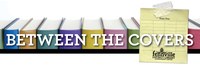Read or Listen

GETTING STARTED WITH LIBBY
- Install the Libby app from the app store on your Android, or iOS (iPhone/iPad/iPod touch). Or, visit libbyapp.com in your Chrome, Firefox, Safari, or Edge browser.
- In Libby, select Add Library Card. Choose Fennville as your location. Then, enter a valid library card #.
- Browse your library’s collection and borrow a title.
- Borrowed titles appear on your Shelf and download to the app automatically when you’re on Wi-Fi so then you can read them when you’re offline.
On your Shelf, tap loans at the top of the screen. From there, you can:
- Tap Read With... to choose whether you’d like to open a book in Kindle* or Libby.
- Tap Open In Libby, Open Magazine, or Open Audiobook to start reading or listening in the app.
- Tap Manage Loan to see options like Renew and Return.
ACCESS MORE!
Get more access with your Lakeland Digital Library card!
- Go to MENU > Add Library
-
Search for the partner library > Open
PARTNER LIBRARIES INCLUDE:
• Download Destination
• Genesee District Library
• Great Lakes Digital Libraries
• MetroNet Library Consortium
• Midwest Collaborative for Library Services
• Mideastern Michigan Library Consortium
• St. Clair County Library
• Suburban Library Cooperative
• Up North Digital Consortium
• White Pine Library Cooperative
• Woodlands Downloadable Library - Tap Sign In With My Card
- Under “Partner Libraries", Choose Lakeland Digital Library from the list and use your card barcode number to sign in.
Primeros pasos con Libby
- Instala la aplicación Libby de la tienda de aplicaciones en tu dispositivo Android o iOS (iPhone/iPad/iPod touch). O visita libbyapp.com desde tu navegador Chrome, Firefox, Safari o Edge.
- Dentro de Libby, sigue las indicaciones para encontrar tu biblioteca e inicia sesión con una tarjeta de biblioteca válida.
- Explora la colección de tu biblioteca y pide prestado un título.
- Los títulos que se han pedido prestados se muestran en tu Estantería y se descargan automáticamente a la aplicación cuando estás conectado a Wi-Fi, para poder leerlos cuando no estés conectado a Internet.
En tu Estantería, pulsa Préstamos en la parte superior de la pantalla. Desde ahí, puedes:
- Pulsa Leer con... para elegir si deseas abrir un libro en Kindle* o en Libby.
- Pulsa Abrir en Libby para comenzar a leer o a escuchar en la aplicación.
- Pulsa Administrar préstamo para ver opciones como Renovar préstamo y Devolver anticipadamente.
¡ACCEDE A MÁS!
¡Obtenga más acceso con su tarjeta de la Biblioteca Digital de Lakeland!
- Ve al MENÚ > Agregar Biblioteca
-
Buscar la biblioteca asociada > Abrir
LAS BIBLIOTECAS ASOCIADAS INCLUYEN:
• Descargar Destino
• Biblioteca del distrito de Genesee
• Bibliotecas digitales de los Great Lakes
• Consorcio de bibliotecas MetroNet
• Colaboración del Medio Oeste para Servicios Bibliotecarios
• Consorcio de bibliotecas del Medio Oriente de Michigan
• Biblioteca del condado de St. Clair
• Cooperativa Bibliotecaria Suburbana
• Consorcio Up North Digital
• Cooperativa de Bibliotecas de White Pine
• Biblioteca descargable Woodlands - Presiona Iniciar Sesión Con Mi Tarjeta
- En “Bibliotecas asociadas”, elija Biblioteca digital de Lakeland de la lista y use el número de código de barras de su tarjeta para iniciar sesión.
*READING WITH KINDLE
Your Amazon Login and Password are required to read with Kindle
USING LIBBY
- Go to Shelf > Loans.
- Tap Read With.
- Tap Kindle.
- You’ll be taken to Amazon’s website to finish getting the book.
If you’re signed into Amazon, verify the “Deliver to:” device and tap Get Library Book. If you’re not, tap Get Library Book, and sign in.
Se requiere su nombre de usuario y contraseña de Amazon para leer con Kindle.
USANDO LIBBY
- Busca Shelf > Loans.
- Toque Read With.
- Toque Kindle.
- Accederás al sitio web de Amazon para terminar de obtener el libro. Si ha iniciado sesión en Amazon, verifique el dispositivo “Deliver to” y toque Get Library Book. Si no lo esta, toque Get Library Book, e iniciar sesión.